Unable To Install Update iOS 17: Solved
Out of all smartphone users, 18.55% of the population has been reported to use iPhones. Apple’s newest software release includes the latest upgrade, iOS 17 beta. On their iOS devices, the users can install and use iOS 17. Many iOS 17 customers have encountered the “unable to Install iOS 17 update” issue. This error could be brought on by an unstable internet connection, battery problems, insufficient storage, the high volume of traffic on Apple’s servers, and more.
Fear not, for this guide is designed to simplify the process of troubleshooting and unlocking the gateway to the latest iOS version. We will walk you through each step, ensuring that you can embrace iOS 17 without frustration. In this article, we have provided several viable solutions for you to easily troubleshoot the error.
- Part 1. Why My iPhone is not Updating to iOS 17?
- Part 2. How to Fix Unable to Install iOS 17 Update Error?
- Part 2.1 Reset Network Settings
- Part 2.2 Free Up Space
- Part 2.3 Force Restart iPhone
- Part 2.4 Delete and Install iOS 17 Update
- Part 2.5 Update iOS 17 via iTunes
- Part 2.6 Check Device Compatibility
- Part 2.7 Disable Restrictions and Screen Time
- Part 2.8 Contact Apple Support
Why My iPhone is not Updating to iOS 17?
Before finding a solution to any issue, let’s first explore the reasons that cause the error – “unable to Install update iOS 17”. Some possible reasons are:
- Low Battery: All operating systems require some battery level to update successfully. A low battery level might interrupt the iOS 17 update from installing.
- Unstable Internet Connectivity: To download the iOS 17 update, the device requires a stable internet connection.
- Heavy Traffic Load on Apple Servers: Whenever a new update is launched, several users try to download and install it simultaneously, causing heavy traffic load on Apple servers. Similarly, the users could not install the iOS 17 update, which caused a heavy load on the Apple servers.
- Restricted Wi-Fi Settings: Your iOS device should have a stable internet connection and the network settings should not be restricted to update iOS 17.
- Compatibility with iOS 17 upgrade: Your iOS device should be compatible to install the iOS 17 update. Notably, Apple has declared that all iOS devices will be able to install this update except iPhone 8, iPhone 8 Plus, and iPhone X.
How to Fix Unable to Install iOS 17 Update Error?
Now that you know the reasons, here are a few solutions you can try on your iOS devices to diagnose the “unable to install update an error occurred” problem. You can follow the below step-by-step guide solutions listed in this article:
Solution 1: Reset Network Settings
The first thing to ensure while installing iOS 17 is to have a stable internet connection. Make sure your internet connection is functioning to speed up the software’s downloading. You can follow a few simple steps to reset your connectivity settings:
Step 1: Open your iPhone’s “Settings” and navigate to the “General” option.
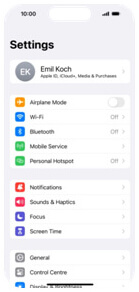
Step 2: Tap on “Transfer or Reset iPhone” and on the next screen, select the “Reset” option.
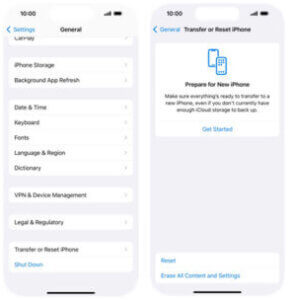
Step 3: From the options, select “Reset Network Settings” and all the previously set network connections will be deleted.
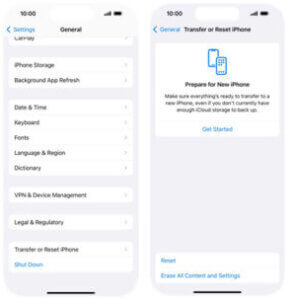
Step 4: Now, connect your Wi-Fi network with your iPhone again.
Solution 2: Free Up Space
The iOS updates occupy a lot of space in your device’s storage. If your device has sufficient space, you will be able to install iOS 17 update. To free up your storage to update the iPhone device, here’s what you can do:
- In your iPhone’s “Settings”, go to “General” and then “Storage”.
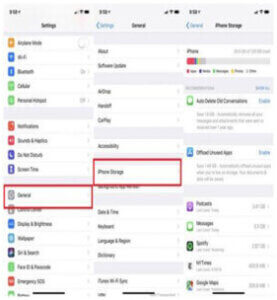
- Now, you can view the amount of storage that is already occupied. If there is not enough space,
uninstall the apps which are not required anymore
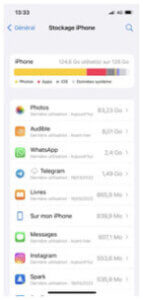
- You can delete cache files and high-definition photographs or eliminate unnecessary files to free up space. Afterwards, restart the installation.
Solution 3: Force Restart iPhone
Sometimes, the installation process may be interrupted due to a software glitch or bug. You can execute a force restart on your iPhone to prevent the “unable to Install update iOS 17” error. Here’s how:
- Press and release the volume-up button on your iPhone.
- Do the same with the volume down button.
- Press and hold the power or side button until the Apple logo appears on the screen.
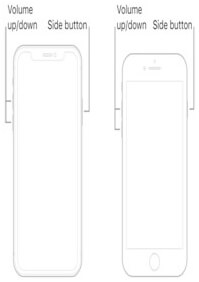
4. Now, try reinstalling the iOS 17 update on your device.
Solution 4: Delete and Install iOS 17 Update
Even after downloading, the iOS 17 unable to install update error could occur. By reinstalling, we could solve this error with the below quick steps:
- Head to the iOS “Settings” and then tap on “General”.
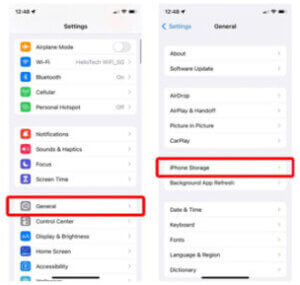
2. Go to “iPhone Storage” and you will find the iOS 17 update as the previous system upgrade.
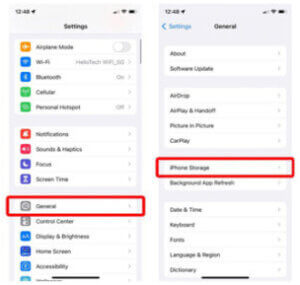
3. Tap on the iOS 17 and permanently remove it from the “Delete Update” option.
4. Now go back to the updates, download the iOS 17 update, and reinstall it.
Solution 5: Update iOS 17 via iTunes
If none of the above solutions helped and the error occurred installing the iOS 17 update, here is another solution for you. iTunes is a reliable and convenient tool to operate your iOS devices without any hustle. Use iTunes to update iOS 17 by performing the following simple steps:
- Download and install iTunes on your PC. Now, using a lighting cable, connect your iPhone to the computer.
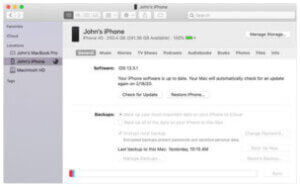
2. Once the iPhone is synced with iTunes, select “Summary” from the left sidebar.
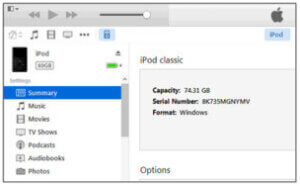
3. The iOS 17 update will now be accessible through iTunes if you select the “Check for Update” option.
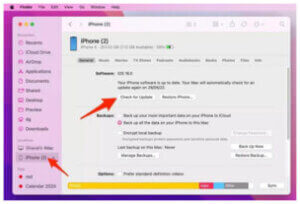
4. Finally, you can download and install the iOS 17 update on your iPhone.
Solution 6: Check Device Compatibility
Make sure that your device is compatible with iOS 17. Not all older devices support the latest iOS versions, so check the official Apple website to confirm your device’s eligibility for the update.
Solution 7: Disable Restrictions and Screen Time
Sometimes, restrictions and Screen Time settings can prevent iOS updates. Temporarily disable any restrictions by going to “Settings” > “Screen Time” > “Content & Privacy Restrictions.”
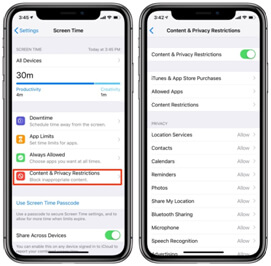
Solution 8: Contact Apple Support
If none of the earlier solutions fix the issue, you may be required to contact Apple Support for additional assistance. They can diagnose and provide further guidance.
In most cases, one of these steps should resolve the issue, and you’ll be able to successfully update to iOS 17. Remember to back up your device before performing any major updates to avoid data loss.
Conclusion
In the ever-evolving world of technology, iOS updates bring a bouquet of exciting features and enhanced security. However, many users have reported the “unable to Install update iOS 17” error while installing iOS 17 on their iOS devices. To avoid this error, ensure that your iPhone has enough battery, a stable internet connection, and enough storage before updating to iOS 17.
Technology can be an intricate puzzle, but with a dash of patience and a sprinkle of knowledge, you can ensure that your Apple device is always up-to-date and ready to explore the exciting new features that iOS 17 has to offer.
