Tips to Fix the “Download and Install” button grayed out on updating iOS 17
These days, upgrading to the latest iOS version has been buzzing ever since it was unleashed. IOS 17 has unveiled phenomenal features that are groundbreaking for many of their wise users out there. However, no one can escape from the stuck issue one may face unexpectedly. The worst kind of issue people face is the “Download and Install” button grayed out. This directly impacts the process of installation and halts it altogether. Some people have tried their luck in installing iOS 17 via air and have yet to see any progress in downloading. And if you are already getting goosebumps at the very thought, some tips can carve your way out.
Prevention is better than sorry, so before downloading and installing iOS 17, which may result in a grayed-out screen, these tips may save you from the blues! So, keep a check on the same to avoid facing the ‘download and install’ button grayed out.
Part 1. Ensure that the battery level is more than 50%
The update process is quite time and space-consuming. Besides updating, the chances of several issues also begin. Also, if your iPhone is not charged more than 50%, then the downloading and installing process will not proceed any further. And this may get the ‘Download and install’ button to gray out. So, one must make a mental note of the same and ensure that the battery levels are maintained accordingly.
Part 2. Strong Connection to the Internet
Upgrading to a step higher is not a cakewalk. It needs to be maintained with the optimal care. Most importantly, an active internet connection is very imperative. If the internet is not stable, the chances of your iPhone’s download and install button getting grayed out on updating iOS 17 are high. Moreover, the chances of your iPhone getting disabled also increase.

Part 3. Examine the storage of iPhone
The latest update is quite spacious in nature. Thus, one may make a good amount of space to allow the iPhone to embrace the latest iOS 17 update. This is why maintaining a certain level of storage for iPhone is the call for the situation. This may save you from getting your download and install button to gray out and shield you from any forthcoming halts or stuck issues.
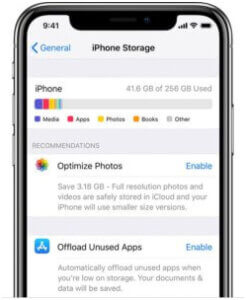
Part 4. Make use of iTunes to install iOS 17 firmware
If you are facing issues in installing the iOS 17 firmware, then consider to backup iPhone with iTunes for installing the iOS 17 firmware. For that, ensure that your device is running on an active and fast network connection while using iTunes service. Then, proceed forward with the steps mentioned below.
- First of all, tune into a pre-synced iTunes computer and then establish a connection between your device and the PC respectively.
- Now, tap on the device icon visibly appearing on the iTunes screen, followed by pressing the ‘Summary’ tab.
- After that, select the ‘Update’ or ‘Check for Update’ section quickly. Only then proceed with the ‘Download and Update’ option. Past some moments, your device will be updated to the latest iOS 17 now.
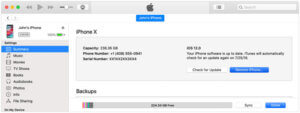
Part 5. Use iTunes and iCloud to backup
The iTunes and iCloud services can save you from the situation of download and install button graying out. For that, we’ve given a detailed account of how to use iTunes and iCloud to backup, respectively.
- Get your iOS device and launch ‘Settings’ right away. Once you get in there, tap on your name appearing at the top, along with the existing IDs running under your name.
- Now that you are on your ID page select the ‘iCloud’ and then switch on the ‘Backup’.
- Toggle on ‘iCloud Backup’.
- After that, you can choose the ‘Backup now’ option and tada! The backup is all set!

iTunes
Before downloading and installing iOS 17 and landing the gray-out button, consider using iTunes to maintain a full-fledged backup of your device.
- As stated in the aforementioned steps, make use of the device, pre-synced with iTunes in the recent past.
- Now, you can head on to connect your iPhone and the system using a lightning cable.
- For some time, iTunes will load and detect your iPhone. Simply tap on the iPhone icon visible in the iTunes program.
- Then, select Summary followed by pressing ‘Backup iPhone,’ and there you go! This way, you can back up your iPhone with iTunes.
Part 6. Wait and Retry
Apple’s servers may experience high traffic during the initial release of a new iOS version. If the “Download and Install” button is grayed out, wait for some time and try again later. Apple often resolves server-related issues quickly.
Part 7. Contact Apple Support
If the problem persists after trying the above tips, it’s advisable to contact Apple Support. There might be specific issues related to your device or account that require personalized assistance.
Encountering a grayed-out “Download and Install” button on the iOS 17 update screen can be resolved with a few troubleshooting steps. From checking your internet connection to freeing up storage space and ensuring your device settings are correct, these tips should help you overcome the obstacle and successfully update your iPhone to the latest iOS 17 version.
All in All
These handy tips will save you from any forthcoming problem of getting grayed out in any case. All these methods are simple and require almost no manual work at all! Moreover, employing any of these methods can lessen the chance of getting no download or install button grayed out on updating iOS 17. So, let us know which one you would prefer to use in the comment section right below.

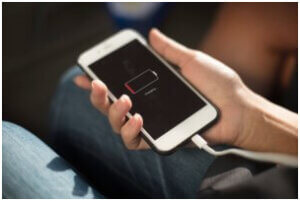

Great goods from you, man. I’ve understand your stuff
previous to and you’re just extremely magnificent.
I really like what you have acquired here, really like what you are stating and the way
in which you say it. You make it entertaining and you still care for to keep it sensible.
I can’t wait to read far more from you. This
is actually a wonderful web site.
We are glad you liked our content. Stay tuned for more upcoming updates. 🙂