Tips to Fix Can’t Activate iPhone after iOS 17 Update
Upgrading your iPhone to the latest iOS 17 version is exciting, but occasionally, users may encounter issues during the activation process. If you find yourself facing can’t activate your iPhone after iOS 17 update, don’t panic. There are several troubleshooting steps you can take to resolve this issue and get your iPhone up and running smoothly. So, break away your worries as we’ve clubbed up 9 effective ways to help you! Let’s get into it!
- Part 1: Wait for a While and try Again
- Part 2: Force Restart Your iPhone
- Part 3: Restart Router or Change to Another Wi-Fi
- Part 4: Check Apple System Status
- Part 5: Check SIM Card and Cellular Connection
- Part 6: Remove the Activation Lock
- Part 7: Contact Your Carrier
- Part 8: Reactivate Your iPhone via iTunes
- Part 9: Reactivate Your iPhone via iCloud
Way 1: Wait for a While and try Again
If you have repeatedly tried to activate your iPhone, but it avails to no use, then it’s better to wait for a while and then head on again. It can be that several attempts might have failed to tap your iPhone, leaving it stuck the way it was. So, without panicking, sit back patiently and try activating your iPhone afterward. However, if your iPhone is still not activated, then proceed forward with upcoming ways.
Way 2: Force Restart Your iPhone
If your iPhone fails activation after the iOS 17 update, then you must immediately force a restart on your iPhone to solve this issue altogether. The method would not be the same for all the models, so we’ve provided the way of activating your iPhone, depending upon the method suitable for your iPhone.
iPhone 6 and below versions:
Using iPhone 6 and below versions? Then simply press ‘Home’ and ‘Power’ buttons together for some time to force restart your iPhone. Continue to do it until the Apple logo is not glowed on your screen.
iPhone 7/7 Plus models:
In order to restart iPhone 7/7 Plus models, you have to hold down the ‘Volume Down’ and ‘Power’ buttons until the Apple logo does not surface on your screen. If it does, then it means your device will be restarted.
iPhone 8/ 8 Plus or X or Above:
As these models are slightly advanced, the method of restarting these models is variably different. You would need to press the ‘Volume Down’ button and release it. Then, precede hold down the ‘Power’ button till the sign of the Apple logo does not appear on your iPhone.
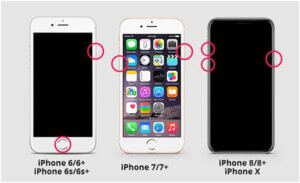
Way 3: Restart Router or Change to Another Wi-Fi
Sometimes, low connectivity may pose a problem in not activating the iPhone after the iOS 17 update. So, you can restart the router or connect to another stable Wi-Fi for better connectivity to fix the issue. This may resolve iPhone giving activation errors in the iOS 17 update. The files needed for restarting your iPhone may not be able to run in a poor network connection.

Way 4: Check Apple System Status
Still, witnessing iPhone activation errors even after iOS 17 update? Then, there are other problems that can be the root cause of your iPhone not being activated; it can be something that is going terribly wrong somewhere. So, you must ensure to check the Apple system status. For the detailed insight, you can access the official Apple support page. It will show the real-time status information for what it has stored, services, and iCloud systems monitored individually. Also, you can understand the nature of the common issues enlisted in the detailed timeline.
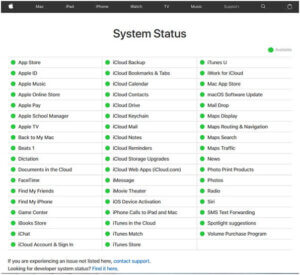
Way 5: Check SIM Card and Cellular Connection
Please make sure that the SIM card in your iPhone is inserted correctly. Additionally, check if your carrier is experiencing any service disruptions. If possible, try using another SIM card to see if the issue persists.

Way 6: Remove the Activation Lock
If your iPhone is associated with an Apple ID protected by Activation Lock, ensure you have the corresponding Apple ID and password. If you are unable to activate due to Activation Lock, follow Apple’s guidelines for removing it:
- To access iCloud, please visit “icloud.com” and sign in to iCloud using your Apple ID and password.
- Click on “Find My” > “All Devices” > and select the device for which you want to turn off the activation lock.
- Click “Remove from Account” to disable your iPhone’s Activation Lock.
Way 7: Contact Your Carrier
If the aforementioned steps are futile and the iPhone activation errors persist after the iOS 17 update, seek help from your carrier(if the iPhone is purchased from the carrier). You can visit the network carrier and request them to unlock your device and SIM card. Activating iPhones may be problematic if SIM and iPhones are not unlocked.
Way 8: Reactivate Your iPhone via iTunes
You must maintain hope that you can activate your iPhone after the iOS 17 update. Thus, one can reactivate an iPhone using iTunes. This may surely revive your iPhone. Just follow the steps laid down below.
- Ensure you have the latest iTunes installed on your PC. After that, run it on your PC. Meanwhile, establish a connection between your PC and phone using a suitable lightning cable.
- Now, from iTunes, click on your device name showing in the left panel, followed by clicking on ‘Activate your iPhone.’
- You would be prompted to a screen where you have to enter the credentials of your Apple account and then hit the ‘Continue’ button.
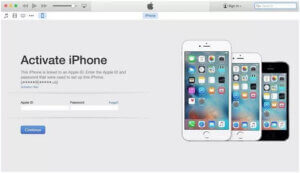
Way 9: Reactivate Your iPhone via iCloud
Way 9: Reactivate Your iPhone via iCloud
Do you need help with reactivating your iPhone via iTunes? You can comfortably switch to the other medium, i.e., reactivating your iPhone via iCloud! This will result in reactivating your iPhone altogether, and no longer will your iPhone find problems in getting activated. Here is a detailed ladder of steps to undo iPhone activation errors after the iOS 17 update.
- Visit iCloud.com and log in to your iCloud account.
- Locate the ’Find iPhone’ option appearing on the screen.
- Opt for the ‘All Devices’ option and choose your device, followed by clicking the “i” icon.
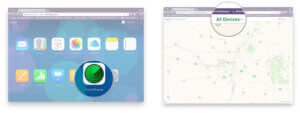
4. Now, click on the ‘Remove from Account’ option at the bottom and then try activating the iPhone once again. And if it opens up, your iPhone will be activated.
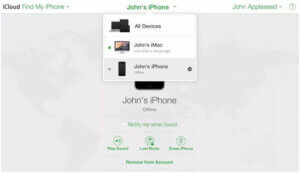
Conclusion
Experiencing activation issues after updating to iOS 17 can be frustrating, but with these tips, you should be able to troubleshoot and resolve the problem. Whether it’s checking server status, ensuring a stable connection, or seeking assistance from Apple Support, these steps can help you activate your iPhone successfully. All in all, we’ve shared the 9 vital methods that can prove to help activate your iPhone during the iOS 17 update. If one or two methods fail to assist you, the other will! So, patiently perform the steps. Kindly enlighten us which way helped you thoroughly by writing in the comments section.
