Is the iPhone Touch Screen Not Working? Here’s The Fix
In between your work, if your iTunes screen stops working, it just becomes too hectic, no? As you get stuck try out different means of figuring out how to kick-start the iPhone touch screen that is not working. Now, all your worries can be paved away. We will be touching upon some kickass solutions to make your iPhone touchscreen work fabulously. Here are the fixes and tricks you must look for!
- Part 1. Why Is My iPhone Touch Screen Not Responding?
- Part 2. Possible ways to fix iPhone Touch Screen Not Responding/Working
- Part 2.1 Force Restart your iPhone or iPad
- Part 2.2 If an App caused it, Delete it
- Part 2.3 Free up Space on the iPhone
- Part 2.4 Downgrade to the Former iOS Version
- Part 2.5 Restore Working iPhone Backup with iTunes
- Part 2.6 Perform a DFU restore
- Part 2.7 Get your device repaired
Why Is My iPhone Touch Screen Not Responding?
Is your iPhone touch screen not responding? First of all, you need to check why your iPhone’s touch screen is not working. It can be due to the digitizer halts from working or when the iPhone’s software fails to work. Or it can be some software or hardware problem irking the ongoing work. Whether the iPhone 6 s or 8 touch screen is not working, you can get it on track by performing the ways we’ve mentioned right here:
Possible ways to fix iPhone Touch Screen Not Responding/Working
1. Force Restart your iPhone or iPad
With technology, unexpected occurrence of problems is not at all a rare incidence. Whenever there is an occurrence of a problem that disrupts the smooth flow of your work, resorting to a solution comes as a rescue. One such way to tackle the iPhone touch screen not working is by quickly restarting your phone. Your phone will automatically shut off all the problems that surfaced in the phone and restore it to a stress-free, i.e. normal state. Here are the methods-
For iPhone 6/6s versions:
Hold the “Home” and “Sleep/Wake” keys for approximately 10 seconds. Release only when the “Apple logo” appears on your screen.
For iPhone 7 Plus
Press the “Sleep/Wake” and “Volume Down” keys together till you see the sign of the Apple logo on your iPhone.
For iPhone 8/8 Plus /X/XS/XR/XS Max
Since there is no home button available in these models, executing restarting is a bit different than the usual method. One has to start by pressing the “Volume Up” key. Then, the “Volume Up” key is followed by holding the “Sleep/Wake” key until you see the Apple logo doesn’t get reflected on the screen.
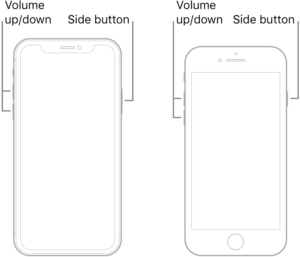
2. If an App caused it, Delete it
It is difficult to ascertain what went wrong, the problem or issue that can affect the iPhone’s touch screen which doesn’t work properly. You can never ascertain whether a single app is the root cause. In such a scenario, you are
Get into Safe Mode:
- Press and hold the “Power” and “Home” buttons simultaneously until the screen is totally black.
- Next up, release the “Home” button but continue to hold down the “Power” button.
- Just hold the “Volume Up” option when the Apple logo appears and the springboard loads up.
- If you’re unable to see any tweaks under the Settings menu, it will be indicative of the fact that you’re already there in the Safe Mode.
This way, all your third-party apps and services will be disabled. Exit Safe mode safely and restart the iPhone as mentioned in the above manner.
Also, ensure to disable or uninstall all sorts of applications as they might pose a problem. And, give you the persistent problem of “screen not working”.
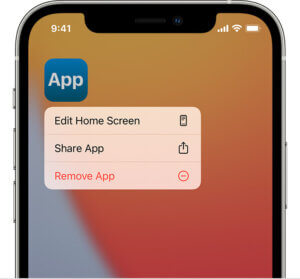
3. Free up Space on the iPhone
Generally, we don’t realize but our phone is all loaded with unnecessary stuff that is sufficient to give rise to the iPhone 6s, 8, and X touch screen not working. It is important for you to free up space on your iPhone right away. Not only does it affect the efficiency of the iPhone but affects the touch screen that does not work on iPhone. Therefore, follow the below steps to make space in your iPhone easily.
- Start with, clicking on “Settings” from the “Home” button.
- Opt for “General” followed by “Storage & iCloud Usage”.
- Under this option, opt for “Manage Storage”.
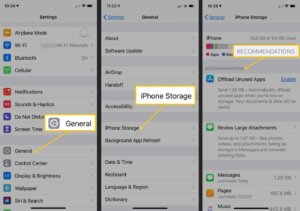
4. Downgrade to the Former iOS Version
Sometimes, the version you have recently updated might be standing as the root cause for your iPhone being unresponsive to the screen not working effectively. It can be the reason why the new iOS might be facing some kind of incompatibility issues with the iPhone. Hence, if that is the case, you can ensure to downgrade your iPhone from iOS 1 to iOS 10 to resolve the touch screen not working problem.
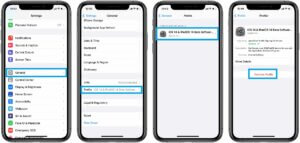
5. Restore Working iPhone Backup with iTunes
To figure out what went wrong in one’s iPhone, one of the hardest ways to eliminate the problem of the iPhone 8 touch screen not working, you can opt to restore your iPhone. This will prompt your iPhone to restore back to the factory state. Moreover, you can be ensured of having your phone freed up from problems or issues resulting in the screen not working.
- Get hold of your PC/Mac pre-synced with iTunes before. Use genuine cable to connect the PC to the iPhone too.
- After the program gets launched, the iPhone will quickly be detected by iTunes. Just, click on the iPhone icon and the “Summary” tab below it.
- Now, just, tap on “Restore iPhone” and give due consent to the actions. With a fraction of a second, your iPhone will be restored
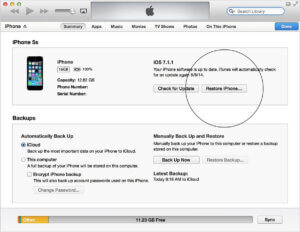
Check if the issue is still persistent in nature or not.
6. Perform a DFU restore
While, we have touched upon restoring iPhone with iTunes, performing resetting the iPhone. iPhone restoring in DFU mode is one of the deep methods to indulge in. It can be a software problem that is causing such a problem. So to get your touch screen to work, follow the steps as per your model accordingly:
For any devices, the first thing to be taken into account is:
- Use a genuine or original USB cable to connect the device to the PC.
- Load the latest version of iTunes.
For iPhone 6/6s/SE or lower: Hold the “Home” button and “Lock” button together. Release your fingers from the “Lock “button but continue to hold the “Home” button for about a fraction of a second. Once the phone turns all black, that will be indicative of your device into DFU mode.
For iPhone 7/7 plus: Press the “Side” button and “Volume Down” button together in simultaneous motion. Release fingers from the “Side” button, not the “Volume Down” after 10 seconds. As the screen doesn’t show anything, you’re in DFU mode.
For iPhone 8/8 Plus/X/XS: Carefully hold and release the “Volume Up” button. Now, quickly hold and release Volume Down” button. Then, hold the “Side” button till the black screen comes up. Press the Side button with the “Volume Down” button. Then, leave the Side button while still holding on to “Volume Down” for about 5 seconds. When nothing seems to be visible over your device, you’ve successfully entered the DFU mode.
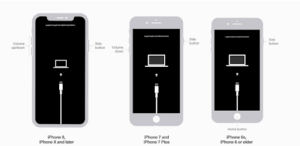
7. Get your device repaired
If nothing seems to go the way you reckon it to, you can seek professional help from the Apple center. Had there been any internal or software issue, it would have been easily resolved and conquered. But, if it’s taking too hard to retrieve your touch screen then they can definitely, check out what needs to be done. Also, if it is under warranty, do ensure to take your warranty card and bill with you.
Conclusion
Now that we have shared all the information and solutions with you on the iPhone touch screen not working issue, we are positive that your issue must have been resolved by now. You no longer need to make a trip to the nearest Apple Store until the issue is related to the hardware components. If this article helped you, please spread the love and share it with your friends and family. Also, if you have any more queries about this issue or any other, please feel free to comment below.
