iPhone Stuck on Verifying Update iOS 17? Do this Now!
The iOS 17 update is the newest launched upgrade from Apple. It includes an array of interactive features that will take your user experience to the next level. However, while installing this update, several users are facing iPhone stuck on verifying update. This error could occur due to some reasons like network issues, changed settings, and more. If you’re looking for a solution, this article will explore the step-by-step solutions to resolve iPhones stuck on verifying updates.
- Part 1: Reasons Why Your iPhone is Stuck on Verifying Update
- Part 1.1 Network Issues
- Part 1.2 Insufficient Storage
- Part 1.3 Software Compatibility
- Part 1.4 Security Checks
- Part 1.5 Low Battery
- Part 2: What to Do When iPhone Stuck on Verifying Update
- Part 2.1 Check the network connection
- Part 2.2 Force Restart iPhone
- Part 2.3 Free the Storage Space
- Part 2.4 Try Updating your iPhone with iTunes
- Part 2.5 Delete Update and Download Again
- Part 2.6 Reset Network Settings
- Part 3: Bonus: Interesting Facts About iOS 17
- Part 3.1 StandBy
- Part 3.2 Contact Posters
- Part 3.3 Live Voicemail
- Part 3.4 Interactive Widgets
- Part 3.5 Offline Apple Maps
- Part 3.6 Stickers
Part 1: Reasons Why Your iPhone is Stuck on Verifying Update
When updating your iOS, your iPhone must often verify the update before installing the new operating system. This verification ensures the update is legitimate, free from tampering, and comes directly from Apple’s trusted servers. Verification is essential to maintain the security and integrity of the device and its data.
If you get the iPhone stuck on verifying update ios 17 errors, there are several potential reasons:
1. Network Issues
An active and stable internet connection is necessary for upgrading your device with the iOS updates. Slow or interrupted internet connections can delay your iOS update.
2. Insufficient Storage
Before installing the update, the device must have enough free storage space to download and apply the new software. If the device has sufficient space, the update process may proceed.
3. Software Compatibility
Many times, certain apps or settings on the device might not be compatible with iOS 17, leading to verification errors and preventing the update from completing.
4. Security Checks
The verification process involves thorough checks to ensure the update hasn’t been tampered with or compromised. If any discrepancies are detected, the update may fail.
5. Low Battery
The iOS devices are designed in a way that will only install an update with enough battery. So, charge your iPhone before upgrading it to iOS 17.
Part 2: What to Do When iPhone Stuck on Verifying Update
For each solution, introduce them briefly and then write steps with images/screenshots.
Solution 1: Check the network connection
The iOS 17 will only be updated if a stable internet connection is provided. Before installing the update, you must make sure to check the device’s internet connection. Here’s how you can do it:
Step 1: Verify whether the Wi-Fi is not working only on your device, and if not, try turning it off and then on the Wi-Fi.
Step 2: Restart the Wi-Fi router or modem to refresh the connection.
Step 3: Check the signal strength if your iPhone is connected to a Wi-Fi network.
Step 4: Change your network from Wi-Fi to mobile data.
Step 5: On the Airplane mode on your device and turn it off to reset the network connections.
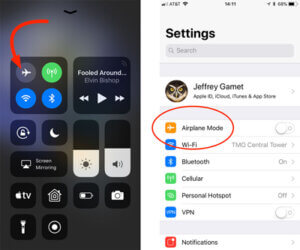
Solution 2: Force Restart iPhone
A force restart could be a powerful way to resolve the “iPhone stuck on verifying update.” With the below steps, you can force restart your iPhone:
Step 1: First, on your iPhone, press the volume up button and then the volume down button.
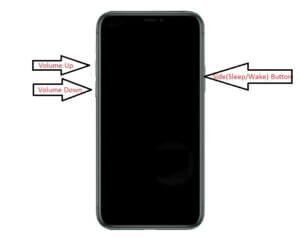
Step 2: Press the power button till the Apple logo appears on the screen.
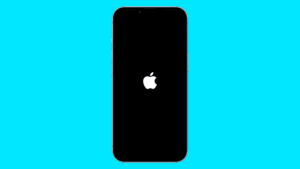
Step 3: Now, try again to update iOS 17 by installing it from updates.
Solution 3: Free the Storage Space
Insufficient storage can lead to interruption in updating iOS 17 on your iPhone. To ensure a smooth upgradation, you need to free some storage space with the following steps:
Step 1: From your iPhone’s “Settings,” select “General,” and then “iPhone Storage.”
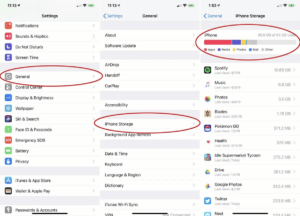
Step 2: You can now delete the apps and files that are no longer needed.
Step 3: Make a backup for your files and important data. Afterward, delete the cache from your iPhone to save more space.
Solution 4: Try Updating your iPhone with iTunes
If you are still unable to update your iPhone with the iOS 17 update and your iPhone is stuck on verifying the update, you can try iTunes. With the below step-by-step guide, you can easily update iOS 17 on your iPhone with iTunes:
Step 1: On your PC, download and install the latest version of iTunes.
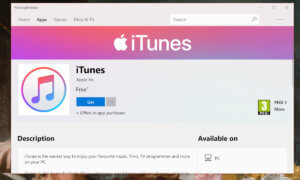
Step 2: Connect your PC to the iPhone with a lighting cable.
Step 3: Open iTunes on your PC, choose your device, and click the “Summary” option.
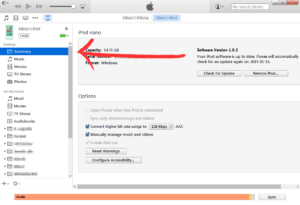
Step 4: Select the “Check for Update” option and download the iOS 17 update.
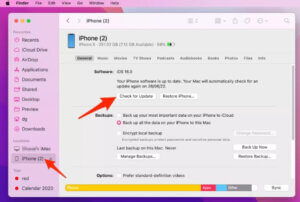
Now, this will upgrade your iPhone with iOS 17 update without any data loss.
Solution 5: Delete Update and Download Again
To avoid the iPhone stuck on verifying updates, the simplest solution is to delete the update and download it again. To do so:
Step 1: Go to the “Settings,” choose “General,” and then “iPhone Storage.”
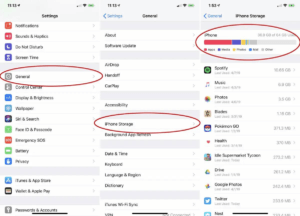
Step 2: Delete the iOS 17 update already downloaded by clicking “Remove Profile.”
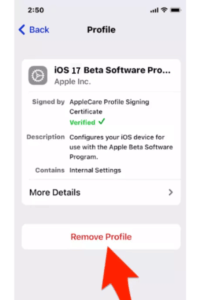
Step 3: Go to the “Software Update” from “General” in the iPhone’s settings.
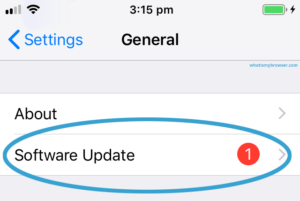
Step 4: Download the iOS 17 update again on your device.
Solution 6: Reset Network Settings
Sometimes, the internet gets unstable while using Wi-Fi and doesn’t work on our devices. To resolve this internet issue, you can try resetting the network settings with the below steps:
Step 1: Open your iPhone’s “Settings” and tap on “General.”
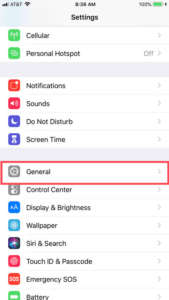
Step 2: From the options, select “Transfer or Reset iPhone.”
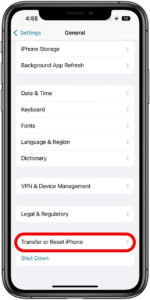
Step 3: Now, tap on “Reset” and then on “Reset Network Settings.”
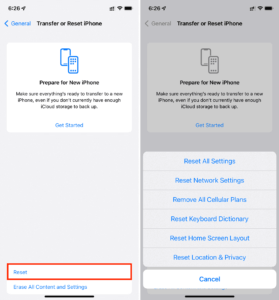
This will delete all the previously saved network and Bluetooth connections from your iPhone. Now, you can reinstall the iOS 17 update again by reconnecting the Wi-Fi with the iPhone.
Bonus: Interesting Facts About iOS 17
Apple’s newly launched iOS 17 update in September 2023 is fantastic news. Some of the advanced and useful features of the iOS 17 update are:
1. StandBy
The StandBy feature shows the clock, calendar, notifications, and incoming calls in a full-screen view. In the latest iOS 17 update, StandBy supports live activities while the iPhone is on charge.
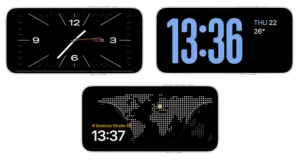
2. Contact Posters
The iOS 17 update allows a personalized poster that appears during incoming calls from one iPhone user to another. The contact poster can be an image, memoji, or a solid background of your choice.

3. Live Voicemail
iOS 17 update provides a real-time transcription when the call is incoming on the screen. The iPhone user can pick up the call while the caller is leaving the live voicemail.
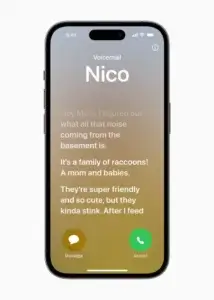
4. Interactive Widgets
To enhance the user experience, Apple, in its iOS 17 update, has improved its icons and interface with eye-catching widgets.
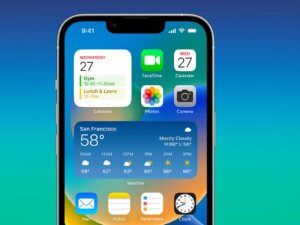
5. Offline Apple Maps
Another iOS 17 update’s feature is Offline Apple Maps. The user can download Google Maps; access the navigation, view estimated travel time, and find places without connecting the iPhone to the internet.
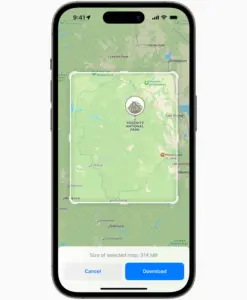
6. Stickers
The iOS 17 update on the iPhone brings the stickers drawer as a new feature. With this, the user can access all live stickers, emojis, memoji, and more while chatting.
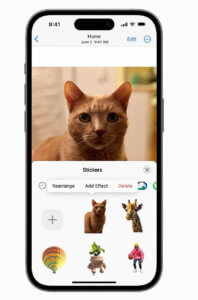
Conclusion
Apple’s new update of iOS 17 offers various interactive features, enhancing overall user experience. After this update rolled out, numerous users updated their iPhones. However, some users reported the error “iPhone stuck on verifying update.” It is recommended that you ensure that your iOS device is compatible with this update. Ensure your iPhone is backed up, and has enough battery, storage space, and a stable internet connection. However, if you still face iOS 17 stuck on verifying updates, you can go for the solutions stated in this article. You may follow these step-by-step guides to check the network connectivity, force restart the iPhone, or reset the settings. If on-device solutions have not worked, you can opt for the third-party solution. iTunes is a reliable and alternative software tool to operate your device. Hence, you can install the iOS 17 update via the iTunes platform.
