What to Do When iPhone is Stuck in Headphone Mode
iPhone problems are just annoying. But, the nature of the iPhone stuck in headphone mode can become irreversible. If you’re facing this issue where there is no audio or sound coming from the iPhone. These issues can be resolved in no time. If only you know what are the right hacks and tips for it. These we’ve collated for our readers so that they can pull themselves with the issue of iPhone getting stuck in headphone mode.
- Part 1: How to Fix iPhone Stuck on Headphones
- Part 1.1: Force Restart iPhone
- Part 1.2: Still Stuck On Headphone Mode? Try Plug-Unplug
- Part 1.3: Headphone Mode Due to Water Damage
- Part 1.4: Clean the Headphone jack
- Part 1.5: Turn On and Off Airplane Mode
- Part 1.6 Change iPhone Settings to Fix iPhone stuck in headphone mode
- Part 1.7 Check the Device with the Apple Store
How to Fix iPhone Stuck on Headphones
1.Force Restart iPhone
Forcing a restart on the iPhone acts as the first aid means of fixing the iPhone stuck on headphones. By performing a reboot on the iPhone, one can opt to resolve the issue of the iPhone being stuck in headphone mode. Restarting the phone can prompt one’s phone to get halted and fix the minor issues circulating in one’s device. For different iPhones out there, make use of the following methods-
- iPhone X/8: Hold the “Volume up” button then release it. Then, hold and release the “Volume down” button. Press and hold the side button till the device goes all dark and turns on. Pull off when the Apple logo appears over.
- iPhone 7/7 Plus: Promptly push the “lock” button and press the “Volume down” button. Only let your fingers run out, once the Apple logo is displayed on the screen.
- iPhone 6/6s/SE/Earlier: Press the “Home” and “Power” buttons until the “Apple logo” is highlighted. Lose your fingers on the buttons and wait for the restart.
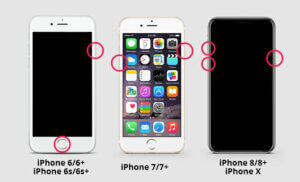
2.Still Stuck On Headphone Mode? Try Plug-Unplug
When you see your iPhone is all stuck in the headphone mode, the very first thing you should do is headphones plugged in. There can be a possibility that the headphone jack on your iPhone is not able to recognize the device and yet shows it is connected. Try to carefully unplug your pair of headphones and then plug in them, to see if the problem is persistent in nature.

3. Headphone Mode Due to Water Damage
It’s simple, water and technology don’t go hand in hand. The smudge of even a drop of water is enough to irritate the headphone jack. The possibility of the phone being damaged by water or any kind of moisture building inside the phone can pose a problem. Ensure to cleanse the jack, if that doesn’t help, then check the iPhone’s water-damage indicator that appears on many models. There might be a sign of an orange dot depicting the iPhone model stuck in headphone mode.

4.Clean the Headphone jack
Due to dust, debris, or any kind of particle, the headphone jack can be affected. While you try to plug in your headphones, there is something in the jack that disrupts the connection. Or with the phone problem that denotes the iPhone being stuck in headphone mode. To check that something is not there with the headphones, here is the to-do list for you:
- Take your phone and check if the old or new model jack is not congested with issues. For that, you can make use of a penlight or flashlight and see whether the headphone jack is free from debris or dust.
- When you are into the jack, what your focus should be to see if there is the metal is all free of the phone. Even a layer of lint or any odd thing shouldn’t be there.
- One of the ultimate means of warding off the dust particles is with the infusion of compressed air. Simply, grab a bottle of it from any of the computer stores nearby. Just shoot a few busts of air into the headphone jack. Make use of other options like the cotton swab or plastic ink tube in a ballpoint pen.

5.Turn On and Off Airplane Mode
Glitches have no expression. The stakes for your iPhone are connected to an external audio source such as Bluetooth headphones. Switching Airplane Mode on can promptly disconnect all the networking on your phone including disconnecting the phone from all the Wi-Fi networks or the Bluetooth devices. Resolve the issue of iPhone stuck on headphones by switching the Airplane mode on or off.
Simply, perform the following steps-
- Launch the ‘Control Center’ that works for the iPhone model.
- Click on the ‘Airplane Mode icon’ i.e., plane symbol. This enables Airplane Mode and disables all connections to other networks and devices.
- Wait for a couple of seconds, then click on the Airplane Mode icon again to switch off the Airplane mode.
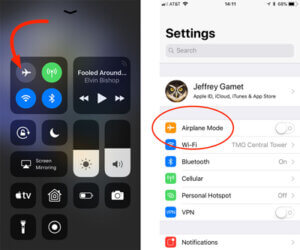
6.Change iPhone Settings to Fix iPhone stuck in headphone mode
There is this iPhone stuck in the headphone mind and you’re trying your best to pull it off. Yet, nothing seems to work out. Did you know one of the infamous means of dealing with such problems is by making a bit of changes in the iPhone settings? If the audio is heard during phone calls and FaceTime audio calls make due changes for fixing the iPhone.
Here are the steps that are to be followed in the said order:
- Visit “Settings” and proceed to go to “Accessibility”
- Select “Touch”.
- Then, proceed with the “Call Audio Routing”.
- Ensure your device is set to “Automatic” or opt for this option from the list.
In case the iPhone is still stuck on headphones, try to set it to ‘Speaker’. Then see if the problem is surfacing or not, if it does, make a call or Facetime audio call to yourself. If it is doing so, then place your phone back to “Automatic” mode.
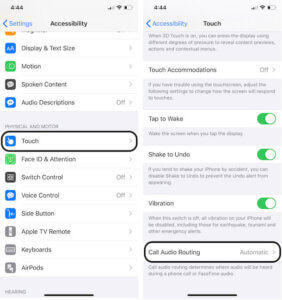
7. Check the Device with the Apple Store
Trying different hacks only to be disappointed by the intensity of rejections. If these methods are proving to be futile and proving a failure to brush away the iPhone is stuck in headphone mode or water. Then, it is vital for you to consult professionals and experts at Apple Center. If the phone is in the warranty period, that is even better. Make an appointment online and visit.
Has Headphone Mode in iPhone Fixed? The Conclusion
By now we’ve gone through some of the useful methods that can put off the problem of iPhone stuck in headphone mode. Using any one or 2 of these hacks can save you from the oodles of burden one may have. Your iPhone stuck in headphones won’t bother you. Stay tuned to us and do not forget to comment your opinions right below.
