iOS 17 Stuck on Estimating Time Remaining
Updating your iPhone to the latest iOS 17 version is usually a seamless process, but encountering issues like “iOS 17 stuck on estimating time remaining” can be frustrating. If you find yourself in this predicament after attempting to update to iOS 17, fear not. This guide is designed to navigate you through troubleshooting steps to get your update back on track.
- Part 1. Why is iPhone Stuck Installing An iOS 17 Update?
- Part 2. Solutions to Fix Estimating Time Remaining
- Part 2.1 Check Internet Connection
- Part 2.2 Force Restart Your Device
- Part 2.3 Pause and Resume the Update
- Part 2.4 Free Up Storage Space
- Part 2.5 Reset Network Settings
- Part 2.6 Check Apple’s Server Status
- Part 2.7 Factory Reset
- Part 3. FAQs
Part 1. Why is iPhone Stuck Installing An iOS 17 Update?
The issue of an iOS update being stuck on “Estimating Time Remaining” can stem from various factors. Before troubleshooting, it requires a systematic approach to identify and address the root cause. Here are some potential reasons for this issue:
- Slow or Unstable Internet Connection: A lagging or unstable internet connection can hinder the download and installation of the update.
- Overloaded Apple Servers: During peak times or immediately after a new iOS release, Apple servers may experience high traffic, leading to delays in updates. Checking Apple’s Server Status can help determine if this is the case.
- Insufficient Storage Space: If your device lacks the required storage space for the update, it may get stuck. The iOS updates need some storage space to download and install.
- Software Glitches: Updating software can sometimes experience interruption due to unwanted technical issues such as glitches. These errors can cause inconvenience and delay in the update process.
- Background Apps Interference: Apps running in the background can interfere with the update. When a device is updating, it is essential to ensure that no apps are running in the background to not disrupt the update process.
- iOS Update Bugs: Like any software release, iOS updates may have bugs that affect certain devices. Apple usually addresses these issues in subsequent updates.
- Security Software Interference: Security software on your device or computer can sometimes interfere with the update process.
It’s essential to approach the troubleshooting process systematically, starting with basic steps like checking your internet connection and gradually moving to more involved solutions. If the problem persists, reaching out to Apple Support for personalized assistance is advisable. Additionally, keeping an eye on official Apple forums or community discussions may provide insights into potential solutions or workarounds.
Part 2. Solution to Fix Estimating Time Remaining
Before diving into troubleshooting, it’s important to acknowledge that preeminent updates like iOS 17, can take some time. Sometimes, the iPhone update estimating the time remaining is not entirely accurate. Allow your device some time to complete the update, especially if your internet connection is slow.
Solution 1: Check Internet Connection
A fast and stable internet connectivity is essential for a smooth update. Make sure that your iPhone is connected to Wi-Fi and that the connection is stable. If possible, try switching to a different Wi-Fi network.
Solution 2: Force Restart Your Device
If the update seems stuck, perform a force restart on your device.
For iPhone 8 and later models:
Step 1: First, press-release the Volume Up button. Then, do the same with the Volume Down button.
Step 2: Now, press and hold the Side button until you see the Apple logo.
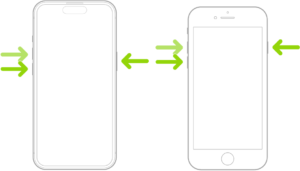
Solution3: Pause and Resume the Update
If your iOS 17 installation is stuck on estimating time remaining, try pausing the update:
Step 1: Go to “Settings” > “General” > “Software Update.”
Step 2: Tap on “Download and Install,” if any update available. Wait for a few minutes, and then resume the download.
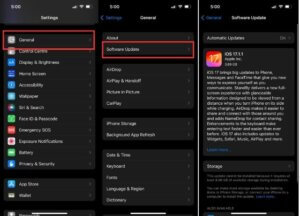
Solution 4: Free Up Storage Space
Insufficient storage space on your device can restrict the update process. Delete unnecessary apps, photos, or files to free up space. To manage the storage:
Step 1: Navigate to “Settings” > “General” > “iPhone Storage.”
Step 2: Delete the apps and files that are no longer in your use.
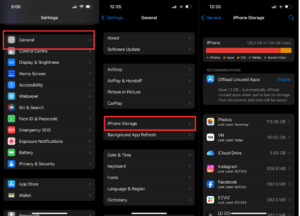
Solution 5: Reset Network Settings
Resetting network settings can resolve connectivity issues that might be affecting the update. For this, use the below steps:
Step 1: Go to “Settings” > “General.”
Step 2: Hit on “Transfer or Reset iPhone” > “Reset” > “Reset Network Settings.”
Note: Keep in mind that this will reset previously stored Wi-Fi passwords and other network-related settings.
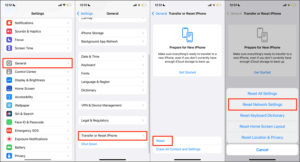
Solution 6: Check Apple’s Server Status
At times, update issues may be on Apple’s end. Check Apple’s Server Status page to ensure that their servers are operational. If there’s an issue, it might be best to wait and try the update later.
Solution 7: Factory Reset
If you’ve tried all other possible solutions and still can’t fix the issue with your device, performing a factory reset can be considered a last resort. However, be cautious, as this will erase all data on your device. Make sure to back up your data before attempting this step.
Step 1: Navigate to “Settings” > “General” > “Transfer or Reset iPhone”
Step 2: Tap on “Reset,” and that will erase all content and settings.
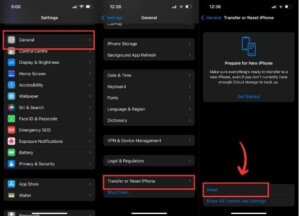
Now, that we have seen various methods to solve this issue, let’s get on to the common user queries with frequently asked questions.
Part 3. FAQs
1. Why is my iPhone stuck installing an iOS 17 update?
As stated in this guide, your “iOS 17 estimating time remaining stuck” may occur due to factors like a slow internet connection, server overload, insufficient storage space, software glitches, or conflicts with background apps.
If the issue persists, consider troubleshooting steps such as force restarting your device, checking for a stable internet connection, and ensuring you have enough storage space. Moreover, monitoring Apple’s Server Status can provide insights into any server-related issues causing delays.
2. How long should I wait if my update is stuck?
If your iPhone stuck on estimating time remaining while performing iOS 17 update, be patient before coming to a solution. Updates can take some time, especially during peak hours or after a new release. Wait at least 30 minutes to an hour before considering troubleshooting steps. If the progress remains static, then follow this article’s discussed solutions to address potential issues with the update process.
3.Should I attempt a factory reset if other troubleshooting steps fail?
A factory reset should be the last option if every other troubleshooting solution fails to resolve the iOS update stuck on estimating time remaining issue. This action erases all data on your device. Before attempting a factory reset, ensure you have a recent backup. If the problem persists, contact Apple Support for personalized assistance to explore alternative solutions tailored to your specific situation.
Conclusion
Encountering iPhone estimating time remaining stuck update can be a hiccup in the smooth iOS experience. Know the possible causes that hinder the iOS 17 update from installing and causing iPhone estimating time remaining stuck problem. Afterward, you can use the solutions in this guide to fix this issue step-by-step. Following these troubleshooting steps, you can effectively resolve the problem and successfully update to iOS 17. If all else fails, reaching out to Apple Support can provide personalized assistance tailored to your specific situation.
