Fix Samsung Black Screen Of Death: 4 Most Efficient Ways
One of the rough-tough, elegant, and stylish range of phones- Samsung is the best flagship of Android phones. No doubt, why do users go head over heels for its sleek design, amazing specs, and camera? While everything just runs smoothly on the device. However, there are some chunks of Samsung users that have complained of screens suddenly dying out! In technological terms, it is referred to “Black screen of death” that does more harm than good. Leaving you all disappointed. But, you needn’t worry, as we’ll give users 4 useful ways of repairing Samsung’s black screen of death.
- Part 1: Why Does Samsung Black Screen of Death Occur?
- Part 2: Ways to Fix Samsung Black Screen
- Part 2.1: Force Restart Samsung Phone or Tablet
- Part 2.2: Charge Samsung To Fix the Black Screen of Death
- Part 2.3 Still Stuck With a Black Screen? Perform a hard reset
- Part 2.4 Check Hardware at Samsung Store
Why Does Samsung Black Screen of Death Occur?
System Crashed- The reason why the black screen on Samsung might be surfacing is due to some abrupt system crashes. This can be due to some program interfering with the working of the PC or a virus causing disruption.
Older software- If the device is not updated, the stakes of experiencing the unpleasant black screen becomes possible. Hence, it is advisable to get the device updated.
Battery drains out Is the current level of your battery running below 5%? The diminishing battery levels play a significant role in keeping the phone to a black screen.
Not enough memory- Phones that are generally low in space, gets infected with the black screen on Samsung phone. As the phone gets burdened with too much space it alarmingly destroys normal functioning.
Bad performance for having been used for a long time- Have you been using the phone for quite some time? Well, with time the efficiency of phones begins to diminish. Somewhere or the other, it becomes the root cause of the black screen.
Hardware problem- Unknowingly, there might have been a hardware problem. Especially, some internal parts might have been damaged. That would be rooting the Samsung screen of death as a hint that the phone is just not doing fine.
Ways to Fix Samsung Black Screen of Death
1.Force Restart Samsung Phone or Tablet
Unexpected turn of events can result in disruption of work. The applications working in the foreground completely exhaust the phone leading it to a Black screen on your Samsung. To place it back to functioning, one of the organic means of curbing the problem is by forcing a restart on your Samsung phone or Tablet. It can prove to be successful many times in helpless situations.
Note: Before proceeding to restart your device, ensure your device is charged to a minimum of 5%. Or else, your device will have difficulty opening up after restarting.
Here are its simple line of steps-
- Long press the Volume Down key and Power/Lock keys for approximately 10-20 seconds.
- The phone will vibrate and then proceed to start up.

2. Charge Samsung To Fix the Black Screen of Death
There are days, when we’re just glued to our phones/tablets, so much so that we don’t realize they’ve run of battery. Continuous periods of working phones can drain out the battery levels. Also, we have seen earlier, that one of the root causes of your Samsung phones not working can be due to low battery levels. One must ensure to charge the battery of their respective phone/tablet until it fully charges. Needless to say, users have to restrict the usage of phones while charging their phones.
3.Still Stuck With a Black Screen? Perform a hard reset
A hard reset is synonymous with getting your device to factory reset. By employing this method, users have to completely get away with the settings, data, applications, and whatever data is stashed in the device. One must ensure to maintain a backup of their contents and then perform this stunt!
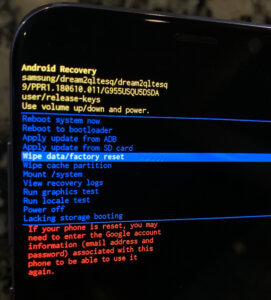
Note: Just power down your device by holding the Power button for 10 seconds then proceed with the steps below:
Samsung phones:
- Use the key combinations of the Power, Volume Up, and Home buttons simultaneously. “Installing update” or “No command” screens may appear. But, wait until the “Android Recovery” over the phone’s screen.
- If you get into the “Android Recovery” screen, simply, hold the Volume Down button till the Wipe data/factory reset option gets selected.
- Now tap on the Power button. The warning screen will prompt, click on the Volume Down button till the Yes option reflects over.
- Click on the Power button.
- After some moments, the “Android Recovery” screen re-appears along with the selected Reboot System Now. Just, click on the Power button to kick-start the reboot process.
S8, S8+, Note 8
These are the exceptional devices that depend on entirely different procedures, see them here:
- Just hold the Power, Volume Up, and Bixby buttons until the Samsung logo appears. Wait till the “Android Recovery” screen is highlighted.
- Once you’re at the “Android Recovery” screen, click on the Volume Down button till the Wipe data/Factory reset option gets selected.
- Click on the Power button. The warning screen will appear, Click on the Volume Down Button until the Yes option is not tapped.
- Again, click on the Power button.
- After some time, the Android recovery screen rolls in along with the “Reboot System Now” option. Just, click on the Power button to reboot the device.
4.Check Hardware at Samsung Store
If the above methods fail futile and the stubborn Samsung black Screen doesn’t really move an inch. It can be indicative of a serious internal problem with the hardware. Only a person with the tech-savvy can go the extra mile to figure out what the problem has been. For layman, it is a safer option to get your phone checked by Samsung’s service center. Under warranty phones, may even get the leverage of getting their phones exchanged.
Conclusion
In a nutshell, users might have now understood what on earth is Black screen on Samsung. That they are not alone, whose devices are victim to it. We’ve learned the causes and triggering points and learned extensive functionalities on how to repair it. Let us know how we can further help you up with an amazing line of topics, Just drop a comment down below!

