Can’t Hear Calls After iOS 17 Update | Call Not Working Issues
If you are an iOS user who recently updated to iOS 17, you might have experienced an unexpected issue – can’t hear calls after the iOS 17 update. This problem has affected many users, but don’t worry, you’re not alone. In this guide, we will cover the common problems users face, explore potential causes, and provide practical solutions to help you fix them. Keep reading this article to resolve call-related issues and enjoy uninterrupted phone calls again.
- Part 1. iOS 17 Can’t Hear Calls Issue
- Part 2. Potential Causes To Can’t Hear Phone Calls
- Part 3. Possible Solutions For iOS 17 Can’t Hear Calls
- Part 3.1 Disable Bluetooth
- Part 3.2 Check Do Not Disturb and Airplane Mode
- Part 3.3 Re-insert SIM Card into your iPhone
- Part 3.4 Restart Your iPhone
- Part 3.5 Check Network Connectivity
- Part 3.6 Update Apps
- Part 3.7 Reset Network Settings
- Part 3.8 Update iOS
Part 1. iOS 17 Can’t Hear Calls Issue
Since the latest iOS 17 upgrade was released, various users have reported issues with iPhone calls not working iOS 17. Complaints range from complete call silence to distorted audio, making it challenging to communicate effectively. These issues extend across various iPhone models, sparking concern and frustration among the user community.
- Call Drops: During calls, if you’re experiencing unexpected call drops, this issue could stem from network fluctuations or software conflicts. Users report calls dropping unexpectedly, disrupting communication and leading to frustration.
- No Sound During Calls: Another prevalent problem is the absence of sound during calls. If you can’t hear the caller or they can’t hear you, it might be related to audio settings or network issues.
- Unable to Make or Receive Calls: The most severe scenario is your iPhone can’t make or receive calls. This can result from software bugs, network connectivity issues, or compatibility problems with your carrier.
Part 2. Potential Causes To Can’t Hear Phone Calls
After updating to iOS 17, understanding the underlying problems is crucial to ensure a smooth and seamless calling experience. Several factors could contribute to the audio glitches and lead to can’t hear the caller on iPhone:
- Software Glitches: The update process may introduce software bugs affecting the phone’s ability to process call audio correctly. These glitches can lead to a range of call-related issues.
- Compatibility Issues: In some instances, the update might not seamlessly align with specific iPhone models, causing compatibility issues that manifest in call disruptions.
- Network and Connectivity: Call issues could be linked to network irregularities or problems with Bluetooth connectivity. Fluctuating signals or interrupted connections may hinder the smooth flow of call audio.
- App Interference: Third-party applications, especially those utilizing audio functions, might interfere with the phone’s ability to manage calls effectively, leading to disruptions.
Part 3. Possible Solutions For iOS 17 Can’t Hear Calls
If you’re frustrated with can’t hear phone calls problems after the iOS 17 update, worry not. Now we know all the reasons that could hinder your calling, here are a few practical solutions to help you regain control of your phone conversations:
Solution 1: Disable Bluetooth
To resolve this issue, first, disable Bluetooth. If you’re experiencing call issues with Bluetooth devices, try disabling Bluetooth and making a call using the phone’s built-in speaker to identify if the problem persists.
Solution 2: Check Do Not Disturb and Airplane Mode
Confirm that the Do Not Disturb mode is off and Airplane Mode is not activated. These settings can often interfere with call functionality.
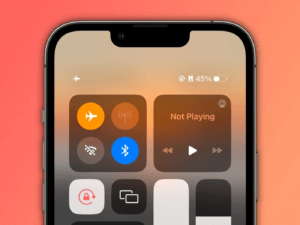
Solution 3: Re-insert SIM Card into your iPhone
Locate the SIM card slot, carefully remove the SIM card, and then re-insert it back into the slot.

Solution 4: Restart Your iPhone
A simple restart can often resolve software glitches. Power down your iPhone, wait a few seconds and then restart it to see if the call audio issues persist.
Solution 5: Check Network Connectivity
To ensure that your device works smoothly, it’s important to have a stable internet connection. Try to switch between Wi-Fi and cellular data to address network-related call problems.
Solution 6: Update Apps
Ensure all your applications, especially communication apps, are updated to their latest versions. Developers often release patches to address compatibility issues with new iOS updates.
Solution 7: Reset Network Settings
The iPhone will forget all the networks and connected devices by clearing network-related settings. Then, your iPhone will prompt you to re-enter Wi-Fi passwords when you connect them again. To reset network settings, navigate to “Settings”> “General”> “Reset > “Reset Network Settings.”
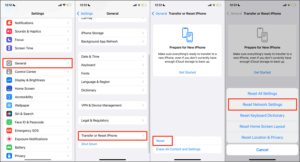
Solution 8: Update iOS
Keep an eye out for subsequent iOS updates. Apple frequently releases patches to address reported issues, and updating to the latest iOS version might contain fixes for call-related glitches. To check updates, go to “Settings”> “General”> “Software Update” and download the updates, if any.
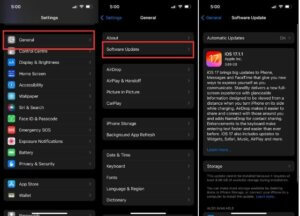
Note: Always back up your iPhone before installing updates. This ensures you can revert to a stable state if issues arise. Consider waiting a few days after an update is released before installing it. This allows time for early adopters to identify and report any significant issues.
Summing up
While the iOS 17 update brought innovation and refinement, it also challenges some users navigating call-related issues. By understanding potential causes and implementing practical solutions, you can overcome the “can’t hear calls after iOS 17 update.” Keep an eye on official Apple communications for updates addressing reported bugs. Don’t hesitate to seek support from the user community to ensure your iPhone calls resonate more with clarity.
